
Las grandes cosas en los negocios nunca las hace una sola persona, sino un equipo de personas. Tenemos ese grupo dinámico de personas.
This article explores how to connect an LCD pantalla A un Frambuesa Pi using an HDMI placa del controlador, essentially turning your single-board computer into a miniature HDMI display screen. Whether you’re looking to create a custom mostrar for a project, build a portable gaming system, or simply repurpose an old laptop screen, this guía provides a comprehensive overview of the process. It’s worth reading because it breaks down the technical jargon, offers step-by-step instructions, and highlights potential pitfalls to avoid, empowering even novice users to complete this exciting DIY project.

El Frambuesa Pi, a versatile single-board computer, offers a world of possibilities for DIY projects. Connecting it to an HDMI Pantalla LCD mostrar expands these possibilities even further.
Firstly, an HDMI Pantalla LCD allows you to build embedded systems. Imagine creating a custom control panel for a smart home, a portable retro gaming console, or a dedicated mostrar for sensor data. The compact size and low power consumption of the Frambuesa Pi, combined with an Pantalla LCD pantalla, make this feasible. Secondly, using an HDMI LCD can be more cost-effective than purchasing a pre-built monitor. You can often find kits that include the Pantalla LCD panel y placa del controlador at a reasonable price, especially if you’re comfortable with a little assembly.
The three essential components for this project are the Pantalla LCD panel, el placa del controlador, y el HDMI cable. El Pantalla LCD panel is the actual pantalla de visualización itself. It requires a placa del controlador to translate the HDMI señal desde Frambuesa Pi into a format the Pantalla LCD panel can understand.
El placa del controlador is a crucial piece of tech. It takes the digital HDMI input and converts it to the analog signals needed to control the pixels on the Pantalla LCD pantalla. It also handles tasks like adjusting brightness, contrast, and color. Finally, the HDMI cable connects el Frambuesa Pi hacia placa del controlador, transmitting the señal de video. Ensure you choose a compatible HDMI cable for optimal señal transmission.
The size of the Pantalla LCD pantalla depends entirely on your project requirements. A 7 inch Pantalla LCD pantalla es una opción popular para Frambuesa Pi projects due to its balance of portability and visibility. It’s large enough to display text and graphics clearly, yet small enough to be easily integrated into custom enclosures.
However, you can find Pantalla LCD pantallas in various sizes, from smaller 3.5-inch muestra to larger 10-inch or even larger paneles. Consider the intended application. For a handheld gaming console, a smaller pantalla might be preferable. For a desktop pantalla de visualización alternative, a larger mostrar would be more suitable. Also, think about the resolution. Higher resolution pantallas provide sharper images, but they also require more processing power from the Frambuesa Pi.
Here’s a table summarizing common LCD screen sizes and their typical applications:
| Tamaño de pantalla | Aplicaciones típicas | Ventajas | Desventajas |
|---|---|---|---|
| 3.5 inch | Small embedded systems, portable displays | Very compact, low power consumption | Small screen real estate, limited resolution |
| 7 inch | Portable gaming consoles, DIY tablets, control panels | Good balance of size and portability, reasonable cost | May be too small for some desktop applications |
| 10 inch | Desktop monitor alternatives, larger embedded systems | Larger screen real estate, better for viewing video | Less portable, higher power consumption |
Seleccionar el correcto placa del controlador is vital for a successful project. While VGA muestra were common, HDMI is the preferred aporte method for modern Frambuesa Pi projects. HDMI provides a higher-quality digital video señal en comparación con VGA’s analog signal. This results in a sharper, clearer imagen.
When choosing a placa del controlador, check for compatibility with your Pantalla LCD panel and your Frambuesa Pi. El placa del controlador must apoyo the resolution and interface of your Pantalla LCD panel. Mayoría Pantalla LCD kits come with a placa del controlador specifically designed for the included panel. Also, ensure the placa del controlador has the necessary aporte ports, such as HDMI, and that it’s compatible with the Raspberry Pi HDMI output.

When you receive your new HDMI LCD kit, the excitement is palpable. The unboxing process is crucial to ensure that you have all the necessary components and that everything works properly. Typically, an HDMI LCD kit will contain the following:
Before proceeding, check each item carefully for any physical damage. Inspect the Pantalla LCD pantalla for scratches or cracks. Ensure all cables are present and in good condition. A quick visual inspection can prevent headaches later.
Now comes the exciting part: connecting el Pantalla LCD placa del controlador A tu Frambuesa Pi. Here’s a step-by-step guía:
After 1 step, your Frambuesa Pi should automatically detect the HDMI mostrar and output video hacia Pantalla LCD pantalla.
Providing adequate fuerza is crucial for the stability of your HDMI Pantalla LCD setup. The Pantalla LCD panel y el placa del controlador both require fuerza, and their fuerza requirements can vary depending on the size and type of mostrar.
El placa del controlador typically requires a separate fuerza supply, often a DC adapter with a specific voltage (e.g., 12V) and amperage (e.g., 2A). Check el presupuesto De tu placa del controlador to determine the correct fuerza requirements. Using an incorrect fuerza supply can damage the placa del controlador o Pantalla LCD panel.
El Frambuesa Pi itself also needs fuerza. While it can sometimes fuerza smaller muestra through its GPIO pins, it’s generally recommended to usar a separate fuerza suministro para el Pantalla LCD to avoid straining the Raspberry Pi fuerza circuitry.
Sometimes, things don’t go as planned. Here are some common issues and how to fix them:
/boot/config.txt). Detalle instructions on how to do this can be found online.Once you have a working HDMI Pantalla LCD setup, you can explore additional enhancements. Adding tocar functionality is a popular option, turning your mostrar into a full-fledged Pantalla táctil.
Touch pantalla functionality typically requires a separate tocar placa controladora eso connects hacia Pantalla LCD panel y el Frambuesa Pi. Estos tableros often use USB for communication. After physically connecting el tocar placa controladora, you’ll need to install the appropriate drivers on your Frambuesa Pi. There are number of ready to usar driver available.

Encontrar lo correcto HDMI Pantalla LCD equipo o placa del controlador can be overwhelming with so many options available. Here’s a guía to help you navigate the purchasing process:
Connecting an HDMI Pantalla LCD A un Frambuesa Pi opens up a world of creative possibilities. By understanding the components involved, following the connection steps carefully, and troubleshooting common issues, you can transform your Frambuesa Pi into a versatile HDMI monitor.
10 Important Things to Remember:

This article explores how to connect an LCD screen to a Raspberry Pi using an HDMI driver board, essentially turning your single-board computer into a miniature HDMI monitor.

¿Está confundido por todas las diferentes tecnologías de pantalla que existen? Desde LCD hasta OLED, e incluso más allá, hasta AMOLED y Super AMOLED, las opciones pueden ser abrumadoras.

This article dives deep into the lifespan and durability of OLED (Organic Light Emitting Diode) displays compared to LCD (Liquid Crystal Display) screens.

Los módulos de pantalla AMOLED se están convirtiendo rápidamente en el estándar de oro en tecnología visual, ofreciendo una calidad de imagen incomparable, colores vibrantes y una eficiencia energética excepcional.
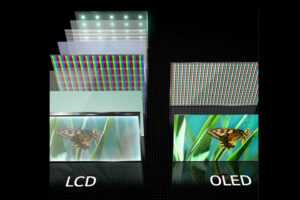
Las pantallas LCD, o pantallas de cristal líquido, se han vuelto omnipresentes en la era digital y sirven como interfaz visual para innumerables dispositivos.

This article explores how to connect an LCD screen to a Raspberry Pi using an HDMI driver board, essentially turning your single-board computer into a miniature HDMI monitor.

This article dives into the exciting world of augmented reality (ar) lenses, specifically focusing on the development and potential of an interchangeable lens system for ar glasses.

This article dives deep into the lifespan and durability of OLED (Organic Light Emitting Diode) displays compared to LCD (Liquid Crystal Display) screens.

@ 2025 display-module. Todos los derechos reservados.
Complete el formulario a continuación y nos comunicaremos con usted en breve.