
Le grandi cose nel mondo degli affari non sono mai fatte da una sola persona. Sono fatte da un team di persone. Abbiamo quel gruppo dinamico di persone
This article explores how to connect an LCD schermo a un Lampone Pi using an Cavo HDMI scheda driver, essentially turning your single-board computer into a miniature HDMI display screen. Whether you’re looking to create a custom display for a project, build a portable gaming system, or simply repurpose an old laptop screen, this guida provides a comprehensive overview of the process. It’s worth reading because it breaks down the technical jargon, offers step-by-step instructions, and highlights potential pitfalls to avoid, empowering even novice users to complete this exciting DIY project.

IL Lampone Pi, a versatile single-board computer, offers a world of possibilities for DIY projects. Connecting it to an Cavo HDMI LCD display expands these possibilities even further.
Firstly, an Cavo HDMI LCD allows you to build embedded systems. Imagine creating a custom control pannello for a smart home, a portable retro gaming console, or a dedicated display for sensor data. The compact size and low power consumption of the Lampone Pi, combined with an LCD schermo, make this feasible. Secondly, using an HDMI LCD can be more cost-effective than purchasing a pre-built monitorare. You can often find kit that include the LCD pannello E scheda driver at a reasonable price, especially if you’re comfortable with a little assembly.
The three essential components for this project are the LCD pannello, IL scheda driver, e il Cavo HDMI cavo. IL LCD pannello is the actual schermo di visualizzazione itself. It requires a scheda driver to translate the Cavo HDMI segnale dal Lampone Pi into a format the LCD pannello can understand.
IL scheda driver is a crucial piece of tech. It takes the digital HDMI input and converts it to the analog signals needed to control the pixels on the LCD schermo. It also handles tasks like adjusting brightness, contrast, and color. Finally, the HDMI cable connects IL Lampone Pi al scheda driver, transmitting the segnale video. Ensure you choose a compatible Cavo HDMI cavo for optimal segnale transmission.
The size of the LCD schermo depends entirely on your project requirements. A 7 inch LCD schermo è una scelta popolare per Lampone Pi projects due to its balance of portability and visibility. It’s large enough to display text and graphics clearly, yet small enough to be easily integrated into custom enclosures.
However, you can find LCD schermi in various sizes, from smaller 3.5-inch mostra to larger 10-inch or even larger pannelli. Consider the intended application. For a handheld gaming console, a smaller schermo might be preferable. For a desktop schermo di visualizzazione alternative, a larger display would be more suitable. Also, think about the resolution. Higher resolution schermi provide sharper images, but they also require more processing power from the Lampone Pi.
Here’s a table summarizing common LCD screen sizes and their typical applications:
| Dimensioni dello schermo | Applicazioni tipiche | Vantaggi | Svantaggi |
|---|---|---|---|
| 3.5 inch | Small embedded systems, portable displays | Very compact, low power consumption | Small screen real estate, limited resolution |
| 7 inch | Portable gaming consoles, DIY tablets, control panels | Good balance of size and portability, reasonable cost | May be too small for some desktop applications |
| 10 inch | Desktop monitor alternatives, larger embedded systems | Larger screen real estate, better for viewing video | Less portable, higher power consumption |
Selezione del corretto scheda driver is vital for a successful project. While VGA mostra were common, Cavo HDMI is the preferred ingresso method for modern Lampone Pi projects. Cavo HDMI provides a higher-quality digitale video segnale rispetto a VGA’s analog signal. This results in a sharper, clearer immagine.
When choosing a scheda driver, check for compatibility with your LCD pannello and your Lampone Pi. IL scheda driver must supporto the resolution and interface of your LCD pannello. Maggior parte LCD kit come with a scheda driver specifically designed for the included pannello. Also, ensure the scheda driver has the necessary ingresso ports, such as Cavo HDMI, and that it’s compatible with the Raspberry Pi Cavo HDMI output.

When you receive your new HDMI LCD kit, the excitement is palpable. The unboxing process is crucial to ensure that you have all the necessary components and that everything works properly. Typically, an HDMI LCD kit will contain the following:
Before proceeding, check each item carefully for any physical damage. Inspect the LCD schermo for scratches or cracks. Ensure all cavi are present and in good condition. A quick visual inspection can prevent headaches later.
Now comes the exciting part: connecting IL LCD scheda driver al tuo Lampone Pi. Here’s a step-by-step guida:
After 1 step, your Lampone Pi should automatically detect the Cavo HDMI display and output video al LCD schermo.
Providing adequate energia is crucial for the stability of your Cavo HDMI LCD setup. The LCD pannello e il scheda driver both require energia, and their energia requirements can vary depending on the size and type of display.
IL scheda driver typically requires a separate energia supply, often a DC adapter with a specific voltage (e.g., 12V) and amperage (e.g., 2A). Check IL specifiche del tuo scheda driver to determine the correct energia requirements. Using an incorrect energia supply can damage the scheda driver O LCD pannello.
IL Lampone Pi itself also needs energia. While it can sometimes energia smaller mostra through its GPIO pins, it’s generally recommended to utilizzo a separate energia fornitura per il LCD to avoid straining the Raspberry Pi energia circuitry.
Sometimes, things don’t go as planned. Here are some common issues and how to fix them:
/boot/config.txt). Dettaglio instructions on how to do this can be found online.Once you have a working Cavo HDMI LCD setup, you can explore additional enhancements. Adding tocco functionality is a popular option, turning your display into a full-fledged schermo tattile.
Touch schermo functionality typically requires a separate tocco scheda di controllo Quello connects al LCD pannello e il Lampone Pi. Questi tavole often use USB for communication. After physically connecting IL tocco scheda di controllo, you’ll need to install the appropriate drivers on your Lampone Pi. There are number of ready to utilizzo driver available.

Trovare il giusto Cavo HDMI LCD kit O scheda driver can be overwhelming with so many options available. Here’s a guida to help you navigate the purchasing process:
Connecting an Cavo HDMI LCD a un Lampone Pi opens up a world of creative possibilities. By understanding the components involved, following the connection steps carefully, and troubleshooting common issues, you can transform your Lampone Pi into a versatile HDMI monitor.
10 Important Things to Remember:
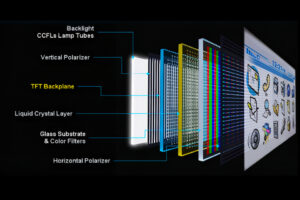
Questo articolo approfondisce il mondo dei display, concentrandosi in particolare sulla tecnologia LCD.

Questo articolo approfondisce il mondo dei display LCD, concentrandosi in particolare sul famoso modulo LCD a 16×2 caratteri e sulla sua integrazione con Arduino tramite l'interfaccia I2C.

This article dives deep into the lifespan and durability of OLED (Organic Light Emitting Diode) displays compared to LCD (Liquid Crystal Display) screens.

This article explores how to connect an LCD screen to a Raspberry Pi using an HDMI driver board, essentially turning your single-board computer into a miniature HDMI monitor.

Questo articolo è la tua guida completa per comprendere e orientarti nel mondo della sostituzione dei moduli display LCD.

This article explores how to connect an LCD screen to a Raspberry Pi using an HDMI driver board, essentially turning your single-board computer into a miniature HDMI monitor.

This article dives into the exciting world of augmented reality (ar) lenses, specifically focusing on the development and potential of an interchangeable lens system for ar glasses.

This article dives deep into the lifespan and durability of OLED (Organic Light Emitting Diode) displays compared to LCD (Liquid Crystal Display) screens.

@ 2025 display-module. Tutti i diritti riservati.
Compila il modulo sottostante e ti contatteremo al più presto.