
ビジネスにおける偉大なことは、決して一人で成し遂げられるものではありません。チームで成し遂げられるのです。私たちにはダイナミックな人々の集団がいます
This article explores how to connect an LCD 画面 に ラズベリーパイ using an HDMI ドライバーボード, essentially turning your single-board computer into a miniature HDMI display screen. Whether you’re looking to create a custom 画面 for a project, build a portable gaming system, or simply repurpose an old laptop screen, this ガイド provides a comprehensive overview of the process. It’s worth reading because it breaks down the technical jargon, offers step-by-step instructions, and highlights potential pitfalls to avoid, empowering even novice users to complete this exciting DIY project.

の ラズベリーパイ, a versatile single-board computer, offers a world of possibilities for DIY projects. Connecting it to an HDMI 液晶 画面 expands these possibilities even further.
Firstly, an HDMI 液晶 allows you to build embedded systems. Imagine creating a custom control パネル for a smart home, a portable retro gaming console, or a dedicated 画面 for sensor data. The compact size and low power consumption of the ラズベリーパイ, combined with an 液晶 画面, make this feasible. Secondly, using an HDMI LCD can be more cost-effective than purchasing a pre-built モニター. You can often find キット that include the 液晶 パネル そして ドライバーボード at a reasonable price, especially if you’re comfortable with a little assembly.
The three essential components for this project are the 液晶 パネル、 ドライバーボード、そして HDMI ケーブル。 液晶 パネル is the actual ディスプレイ画面 itself. It requires a ドライバーボード to translate the HDMI 信号 から ラズベリーパイ into a format the 液晶 パネル can understand.
の ドライバーボード is a crucial piece of tech. It takes the digital HDMI input and converts it to the analog signals needed to control the pixels on the 液晶 画面. It also handles tasks like adjusting brightness, contrast, and color. Finally, the HDMI cable connects の ラズベリーパイ に ドライバーボード, transmitting the ビデオ信号. Ensure you choose a compatible HDMI ケーブル for optimal 信号 transmission.
The size of the 液晶 画面 depends entirely on your project requirements. A 7 inch 液晶 画面 人気のある選択肢です ラズベリーパイ projects due to its balance of portability and visibility. It’s large enough to display text and graphics clearly, yet small enough to be easily integrated into custom enclosures.
However, you can find 液晶 スクリーン in various sizes, from smaller 3.5-inch ディスプレイ to larger 10-inch or even larger パネル. Consider the intended application. For a handheld gaming console, a smaller 画面 might be preferable. For a desktop ディスプレイ画面 alternative, a larger 画面 would be more suitable. Also, think about the resolution. Higher resolution スクリーン provide sharper images, but they also require more processing power from the ラズベリーパイ.
Here’s a table summarizing common LCD screen sizes and their typical applications:
| 画面サイズ | 代表的な用途 | 利点 | デメリット |
|---|---|---|---|
| 3.5 inch | Small embedded systems, portable displays | Very compact, low power consumption | Small screen real estate, limited resolution |
| 7 inch | Portable gaming consoles, DIY tablets, control panels | Good balance of size and portability, reasonable cost | May be too small for some desktop applications |
| 10 inch | Desktop monitor alternatives, larger embedded systems | Larger screen real estate, better for viewing video | Less portable, higher power consumption |
正しいものを選択する ドライバーボード is vital for a successful project. While アナログ ディスプレイ were common, HDMI is the preferred 入力 method for modern ラズベリーパイ projects. HDMI provides a higher-quality デジタル video 信号 に比べ VGA’s analog signal. This results in a sharper, clearer 画像.
When choosing a ドライバーボード, check for compatibility with your 液晶 パネル and your ラズベリーパイ。 ドライバーボード must サポート the resolution and interface of your 液晶 パネル。 ほとんど 液晶 キット come with a ドライバーボード specifically designed for the included パネル. Also, ensure the ドライバーボード has the necessary 入力 ports, such as HDMI, and that it’s compatible with the ラズベリーパイの HDMI output.

When you receive your new HDMI LCD kit, the excitement is palpable. The unboxing process is crucial to ensure that you have all the necessary components and that everything works properly. Typically, an HDMI LCD kit will contain the following:
Before proceeding, check each item carefully for any physical damage. Inspect the 液晶 画面 for scratches or cracks. Ensure all ケーブル are present and in good condition. A quick visual inspection can prevent headaches later.
Now comes the exciting part: connecting の 液晶 ドライバーボード あなたの ラズベリーパイ. Here’s a step-by-step ガイド:
After 1 step, your ラズベリーパイ should automatically detect the HDMI 画面 and output video に 液晶 画面.
Providing adequate 力 is crucial for the stability of your HDMI 液晶 setup. The 液晶 パネル そして ドライバーボード both require 力, and their 力 requirements can vary depending on the size and type of 画面.
の ドライバーボード typically requires a separate 力 supply, often a DC adapter with a specific voltage (e.g., 12V) and amperage (e.g., 2A). Check の 仕様 あなたの ドライバーボード to determine the correct 力 requirements. Using an incorrect 力 supply can damage the ドライバーボード または 液晶 パネル.
の ラズベリーパイ itself also needs 力. While it can sometimes 力 smaller ディスプレイ through its GPIO pins, it’s generally recommended to 使用 a separate 力 供給 液晶 to avoid straining the ラズベリーパイの 力 circuitry.
Sometimes, things don’t go as planned. Here are some common issues and how to fix them:
/boot/config.txt). 詳細 instructions on how to do this can be found online.Once you have a working HDMI 液晶 setup, you can explore additional enhancements. Adding 触る functionality is a popular option, turning your 画面 into a full-fledged タッチスクリーン.
Touch 画面 functionality typically requires a separate 触る コントローラボード それ connects に 液晶 パネル そして ラズベリーパイ。 これら ボード often use USB for communication. After physically connecting の 触る コントローラボード, you’ll need to install the appropriate drivers on your ラズベリーパイ. There are number of ready to 使用 driver available.

正しいものを見つける HDMI 液晶 キット または ドライバーボード can be overwhelming with so many options available. Here’s a ガイド to help you navigate the purchasing process:
Connecting an HDMI 液晶 に ラズベリーパイ opens up a world of creative possibilities. By understanding the components involved, following the connection steps carefully, and troubleshooting common issues, you can transform your ラズベリーパイ into a versatile HDMI monitor.
10 Important Things to Remember:

この記事では、マイクロ OLED とマイクロ LED マイクロディスプレイの世界を深く掘り下げ、その技術、アプリケーション、そして特に Apple Vision Pro のようなデバイスにおける AR と VR の未来を形作る上での重要な役割を探ります。

この記事では、デジタル情報とのやり取り方法を変革する最先端のディスプレイ技術である、急速に進化する OLED マイクロディスプレイの世界を詳しく説明します。
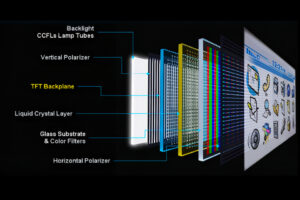
この記事では、特に LCD 技術に焦点を当てて、ディスプレイの世界を詳しく説明します。

この記事では、16×2 LCD モジュールを Arduino や ESP32 などのマイクロコントローラーとインターフェイスする世界を詳しく説明し、特に I2C モジュールを使用しないセットアップに焦点を当てます。

この記事では、LCD (液晶ディスプレイ) テクノロジの魅力的な世界を探り、これらのディスプレイを機能させる上でのドライバ ボードとコントローラの重要な役割に焦点を当てます。

This article explores how to connect an LCD screen to a Raspberry Pi using an HDMI driver board, essentially turning your single-board computer into a miniature HDMI monitor.

This article dives into the exciting world of augmented reality (ar) lenses, specifically focusing on the development and potential of an interchangeable lens system for ar glasses.

This article dives deep into the lifespan and durability of OLED (Organic Light Emitting Diode) displays compared to LCD (Liquid Crystal Display) screens.

@ 2025 ディスプレイモジュール。無断転載禁止。
以下のフォームにご記入いただければ、すぐにご連絡させていただきます。